COMMON SCHOOL LAPTOP QUERIES
All the gov laptops have restrictions in place, and one of the restrictions it that they run Windows 10S, which runs identically to the version of Windows we use in school, except you can only install applications from the Microsoft Store, which is built into Windows 10.
This means students can’t install Zoom directly from the web, or office through office.com. Here’s what they need to do to bypass any errors they may get:
Zoom:
When they join their zoom lesson, they need to click “Launch Meetings” and then Having issues with “Zoom Client Join from your browser” (As shown on the screenshot)
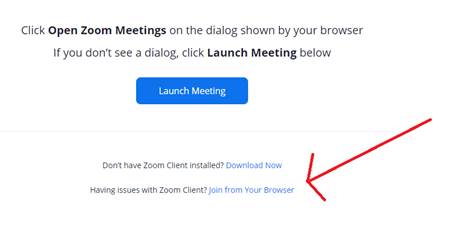
This will allow them to join zoom meetings as normal from within their browser.
Office 365:
First, login at office.com using your school email, and then they will see a page like to the left:
They can then click the relevant link to open the web version of the requested office app.

One other thing they may need to do, if a staff member has sent a document and they can’t
open it, they may need to go to upload and open, which appears at the bottom of the screen,
like the arrow shows, and then navigate to the location of the document on their device. In the
majority of cases, this is likely to be in their Downloads folder.
The only other common issues we’ve had flag up relate to students trying to access websites
blocked by the DFE, so if you get a student say they can’t access a website because its blocked,
find out what it is, as its likely it’s a non-educational site.
